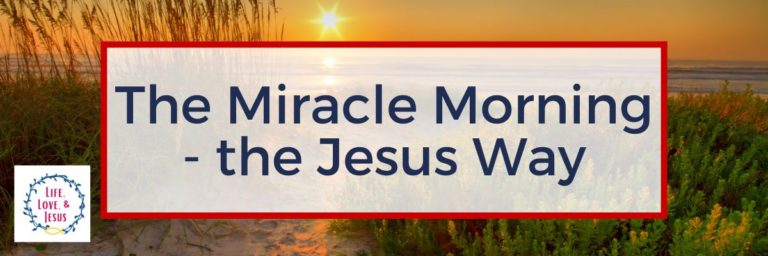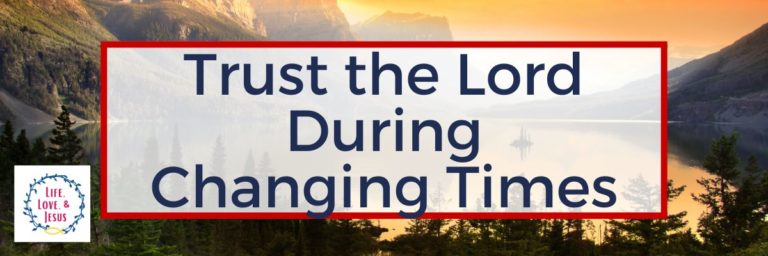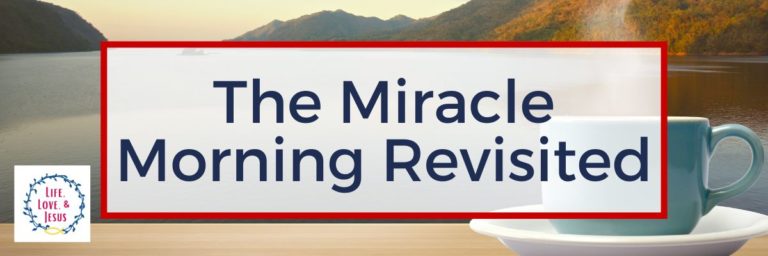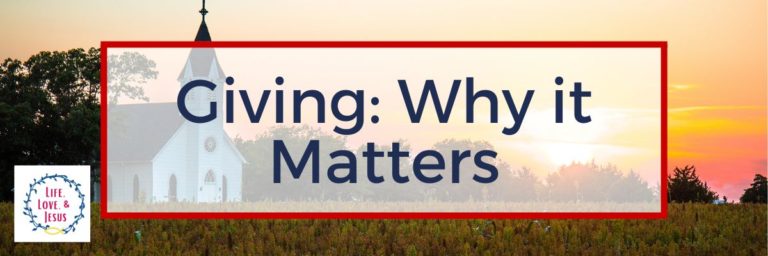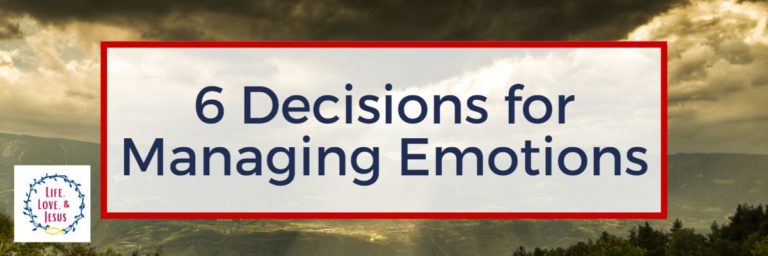Systems and Tools to Use Your Time Wisely
This post contains affiliate links. If you click & make a purchase, I receive a commission! Thanks! Read my full disclosure policy. As an Amazon Associate, I earn from qualifying purchases.
Do you struggle to use your time wisely? Do you often feel pulled in a dozen different directions? Do you feel like you’re constantly jumping from one crisis to another? If you answered “YES!” to one or more of those questions, you’re not alone.
For women especially it seems that learning to use your time wisely is a constant struggle. Women usually fill many roles: mom, wife, business owner, employee, grandma, friend, daughter, ministry worker, and more. With that many responsibilities pulling on your time – and mine – knowing how to juggle everything is a challenge.

As you learn how to make wise choices with your time, it helps to have great systems and great tools in place.
Systems to Help You Use Your Time Wisely
Maybe you’re wondering what a system is and why you need one. The truth is, you probably have a lot of systems in place right now even if you don’t use the term “system” to describe them. Once you recognize what a system is, you see the value of having multiple systems in place for managing your time.
Here are just a few examples of systems you may already use:
- Do you choose your outfit the evening before? Or the outfits for your children? That’s a system.
- Do you make a menu and grocery list every week, planning around sales and what you have on hand? That’s a system.
- Do you bring your email inbox to “0” every day before leaving work? That’s a system.
- Do you review your planner, goals, and appointments for the week every Sunday afternoon? That’s a system.
Now that you realize you already use systems, here are a few to consider adding to your life to help you use your time wisely.
Review Your Goals Monthly
Some people may prefer to review their goals weekly or quarterly, but I’ve found reviewing them monthly is the sweet spot. Not too often, but often enough to allow me to make adjustments as needed.

To put this system in place, do the following:
- Choose a day to review your goals every month. For example, the first Monday of the month or the last Thursday. Don’t choose a date, such as the 1st or 30th, because that could fall on a holiday or weekend. Choose a day that you can keep to consistently.
- Add “Review Goals” in your calendar or planner for every month of the year on the day you’ve chosen. Alternatively, add it in one quarter at a time.
- On the day you chose, block out 30-60 minutes to do the following:
- Read over your goals
- Evaluate your progress (or lack)
- Made adjustments that will move you closer to meeting your goals
- Adjust your action plans accordingly.
- Finally, add to your calendar or planner as needed.
Set Aside a Weekly Planning Time
This system is critical for me and my use of time. If I don’t review my upcoming week before it starts, I feel like I’m always playing catch-up. Depending on what the week ahead looks like, your weekly planning time may take only 10 minutes or it may take 30. Once you have this system in place, you’ll find it to be indispensable.
What your weekly planning time may look like:
- Record all appointments in your planner, calendar, and/or to-do list. These are non-negotiable commitments you must keep and could include family commitments in addition to personal appointments.
- If you use time-blocking, make sure you include a buffer for getting to and from appointments.
- Brain-dump everything on your mind you’d like to get done this week.
- Categorize your brain-dump by high, medium, and low priority.
- Depending on your other commitments, decide how many items on your list you could realistically accomplish this week.
- Add those items to your planner or calendar on whichever day you want to do them.
- Create a list of “wish I could” from your categorized brain-dump list of 2 – 5 additional items. This is your “if I get everything done” list. Maybe you’ll have a great week and accomplish everything on your planner. Now you have a list of items to do if you have extra time.
I’ve mentioned a calendar and planner several times. I use both: Google Calendar and this fully customizable planner (after trying lots of others!).
Have a Daily To-Do List

This could very well be what you’ve already written in your planner. Or it could be written on a notepad where you can cross off everything as you do them. Or a note app on your phone. Whatever works for you, have a separate list for every day.
At the end of the day, review your list and see if you need to move anything to either tomorrow or a day later in the week. Give yourself grace if you need to do this because we all know that sometimes life just happens.
As just an example to encourage you, recently I accomplished two items on my list (out of six!) because we had a dryer delivered. A gas dryer. But we had ordered an electric dryer. I subsequently lost 2 hours wrangling with “customer service” and another 2 wrangling with all the frustrations and emotions. I just moved all those things to another day. And the world didn’t fall apart.
The moral, of course, is to give yourself grace. Sometimes you need LOTS of grace!
Tools to Help You Use Your Time Wisely
One of the great things about our technological age is the variety of tools we have easy access to. For some people, a completely digital environment is ideal. For others, nothing but pen and paper will do. For many, like me, a combination works best.
In addition to the variety of tools available, it’s wonderful that so many of them are free or very inexpensive. This means that you can try one tool and if it doesn’t quite work for you, try something else. Most time management apps have free versions or free trials so you can try a wide variety of apps without spending a lot of money. Below are some of my favorite tools – both digital and old-fashioned.
Lists, Lists, Lists
If you’re a list maker, you know how useful lists are. If you aren’t a list maker, there’s probably nothing I can say to change your mind. But I’m going to try. Some benefits of using a list are
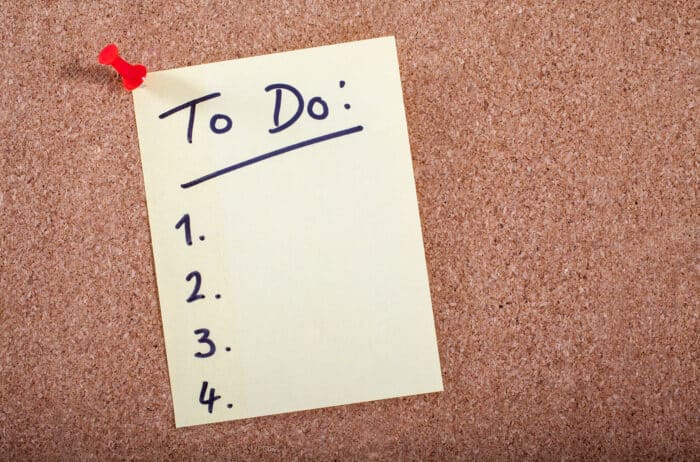
- Prioritizing what needs your attention first or last or not at all.
- Keeping focused on what matters most. That list is staring at you, silently challenging you to quit wasting time and get the job done!
- Mid-day motivation from checking off what you’ve accomplished.
- If well-written, larger tasks are broken into smaller pieces so you can see progress being made through the day as you cross off each step along the way.
- Automatic re-evaluation of what you’re spending your time on and whether each item is important enough or not. Sometimes you’ll find, as I do, that items on my list are cross-off, never to re-appear again. On any list. Anywhere.
While I prefer paper lists, a simple note app can do the same job digitally.
Timers and Alarms
I love, love, love my phone for timers and alarms. If I have a long-term project that overwhelms me, I can set my timer for 15, 20, or 30 minutes, work on the project for a bit, and then move on to another item that is more pressing, but not necessarily more important. This keeps me going on projects that extend over several weeks or months.
I use my alarm to remind me to spend time on things that are important but often get pushed aside. Like an alarm at 2 PM every day to remind myself to get up and get moving – a walk, a bike ride, or mopping the floor. Just move my body.
Here are some other ideas for using timers and alarms:
- If you work from home, set an alarm for the start of your work day. I can get very distracted by laundry and gardening and lazy mornings drinking hot tea. An alarm reminds me I have work to do.
- Set a timer for 20 – 40 minutes and take a 5-minute break when it goes off. Stretch. Walk around. Refill your water bottle. Read a page in a devotional. Anything to refresh your body and mind before you get back to work – even if work is folding laundry or scrubbing toilets.
- Set a timer for 5 or 10 minutes less than you think a task will take, and challenge yourself to finish before it goes off.
- Set a timer for 15 minutes and tidy or clean one room for just that amount of time.
- Set a time for 15 minutes and spend all of it on clearing your email inbox or replying to emails. Challenge yourself to get as much done as possible (inbox 0, anyone?).
- Set a daily alarm for 1 hour before you should be in bed. When it goes off, turn off all screens and start your evening routine. You’ll sleep better by following a routine like this and set yourself up for a great day.
- When doing a task you don’t enjoy (cleaning the bathroom is mine), set a timer for a “challenge” time to finish, such as 15 minutes. See if you can get the task done quickly and well. It’ll be done and checked off your list instead of hanging over your head.
The Notes App on Your Phone
I don’t always have a piece of paper to jot my thoughts on, but I always have my phone. I bet you do too! My notes app has a prominent place on my home page because I use it so much.
What to use your notes app for:
- Making a grocery list.
- Making an errands list.
- Thoughts for articles to write.
- Calls I need to make or texts I need to send.
- Book recommendations. I love talking with friends about what they’re reading but will forget the titles in two seconds if I don’t write them down.
- Items to return to various stores.
- Vacation ideas.
- Gift ideas.
- Challenging thoughts to remember from books I’m reading.
- Bible verses I want to remember, meditate on, and memorize.
- TV shows and movies recommended by friends.
- Book recommendations for your kids that align with your values. It can be a challenge to find great kids’ books. Keeping a list on your notes app always gives you an answer for the “what to get from the library” or “what to buy for the birthday” dilemmas.
- A “never again” list. Did you eat at a restaurant you love, but tried something new you hated? Write it down. Did you try a new restaurant that everyone is raving about and you thought it was awful? Write it down. Did you buy a new brand of toothpaste/laundry soap/shampoo and threw the full container away after one use? Write it down.
The one thing to watch out for is collecting too many notes. Delete notes when their usefulness is done. Otherwise, you’ll find yourself scrolling through dozens of notes to find the one you need. Ask me how I know!
Trello or Similar Apps
I used Trello for years, although I’ve gotten away from using it in the last couple of years. I still think it’s a powerful app that can be very helpful in using your time wisely. I love the ability to create separate boards for different projects or areas of my life. I love being able to move the cards from column to column effortlessly. I love knowing I could get my Trello boards anywhere. If you’re unfamiliar with Trello, hop over to YouTube, watch a few videos, and give it a try.
A few other planning apps that I’ve researched which are popular with plenty of people include:
I’ve played around with the free version of most of these, but not enough to make a recommendation. They are all very popular. If you want more suggestions, just search “Project Management Tools.”
Google Calendar
I keep a paper planner on my desk. It contains my goals, appointments, year-at-a-glance pages, project lists, bucket lists, books to read and books read list, along with my weekly menus, tasks, and appointments. But I also use Google Calendar. I’ve frequently told people, “If it isn’t in my phone calendar, it doesn’t exist.” Yes, I’m that tied to it!
Once upon a time, I could remember almost everything. I’ve learned the hard way that having a calendar – or two – is a much better and more reliable method! I keep all my appointments and commitments in my Google calendar along with hard deadlines. However, most of my daily tasks and scheduling are done on my paper planner.
This might seem like extra work to some people, but it’s perfect for me. If you’re a fully digital person, you may have a calendar or planner you like better, but Google Calendar gets my vote. I also have a 1-week whiteboard calendar in the kitchen. I obviously like to know what’s going on in my world!
Dropbox
I have a laptop that goes with me almost everywhere. I have a tablet I’m just learning to use (and considering going digital with my planner – that’ll be a leap for me!). Of course, I have my phone. And occasionally, I’ll use my son’s computer, my husband’s computer, a public computer at the library, or my mom’s computer.
Dropbox tethers all my techy life together. I can find anything I need no matter where I am. No more thumb drives except for occasional use. I don’t have to worry about filling up my hard drive either. I have the cheapest paid plan, but most people would be fine with the free version which provides you with 2 GB storage.
Excel
Excel, while not as new and splashy as some tools, is a workhorse. I use it to track all my business expenses. I’ve used it in the past for family expenses as well. But, although Exel started life as an accounting program and still shines there, it has a ton of other uses such as:
- Brainstorming or brain-dump. I can then drag-and-drop to categorize my items.
- Creating charts, such as chores, routines, and goals.
- Tracking sales stats on my Etsy store.
- Planning my editorial calendar.
- Keeping a birthdays, anniversaries, and addresses list
- Keeping a list of links for posts, products, useful websites, and so on. This is similar to using a bookmarks app or bar, but I like to be able to sort my links by category and/or alphabetically if necessary. Also, the search function is so valuable in finding the links I need.
- Tracking goals or habits – either from a printable made with Excel or in a spreadsheet without printing.
- Creating and using reusable checklists – such as grocery lists or steps in researching a topic.
I mentioned earlier I’ve moved away from using Trello. Excel now does almost everything I used to do in Trello. It works for me.

Your Phone
This should be obvious since I’ve already mentioned timers, alarms, and note apps. Plus I can get Dropbox and Excel on my phone. Other, business-specific apps are on my phone also. Let’s face it, our phones are miniature, portable computers. And most of us would be lost without them!
That’s it; the tools and techniques I use to keep me on track. But, while considering techniques and tools, it’s always good to keep in mind the principles of the Word:
Therefore, be careful how you walk, not as unwise men but as wise, making the most of your time, because the days are evil. Ephesians 5:16